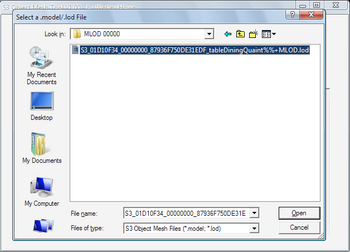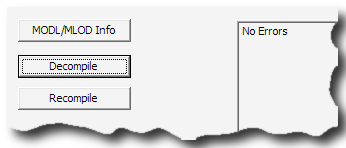F. Decompile for Milkshape Import
F1. Launch ObjTool.
- Clicking the
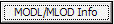 button, will prompt for the MLOD resource file we exported from s3pe earlier, and will load the file on screen and provide you some information.
button, will prompt for the MLOD resource file we exported from s3pe earlier, and will load the file on screen and provide you some information.
- Click
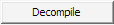 button – you"ll be prompted for the filename to decompile.
button – you"ll be prompted for the filename to decompile.
- Once we selected the file we wanted – click
 , a lot more files will appear in the folder as seen here.
, a lot more files will appear in the folder as seen here.
- You would get the "No Errors" confirmation when decompilation is completed.
- Repeat this step for the other MLOD and MODL files – making sure each MODL/MLOD file is in its own folder before decompiling. If you"ve messed up and decompiled 2 MODL/MLOD files together, just delete all the files except for the *MLOD.lod / *MODL.model and start over.
- Clicking the
| The screenshot with the version number shows an old version of the OBJTool, Wes has since updated it. |
Questions? Problems?
- If you encounter any problems with the steps outlined in this tutorial and need help, head on over to the Step-by-step Start-to-Finish HowTo mesh guide for TS3 thread to post your questions or
- If you need help in fixing your mesh, you may want to browse through our TS3 Meshing FAQs for some of the more common Meshing issues and their fixes or
- If none of the above links provided any help, you may want to browse through the threads in MTS' Meshing Forum or even start your own thread.
| |
|
TS3 HTMG ChapF Decompiling | |
|

 Sign in to Mod The Sims
Sign in to Mod The Sims