- Site Map >
- Community >
- Sims Discussion >
- Sims 2 >
- Sims 2 Help >
- Other - Windows Explorer won't show my Storytelling Pictures in Date Order
- Site Map >
- Community >
- Sims Discussion >
- Sims 2 >
- Sims 2 Help >
- Other - Windows Explorer won't show my Storytelling Pictures in Date Order
Replies: 11 (Who?), Viewed: 398 times.
#1
 23rd Aug 2023 at 12:54 AM
23rd Aug 2023 at 12:54 AM
Posts: 6,214
Thanks: 116 in 1 Posts
This user has the following games installed:
Sims 2, University, Nightlife, Open for BusinessBut at least Windows Explorer was showing storytelling pictures in their proper order -- UNTIL TODAY! Now Microsoft appear to have broken that for me too! Without a filter it still shows picture files correctly, but when I tried to filter it so I could only see the pictures for one household, I got this:
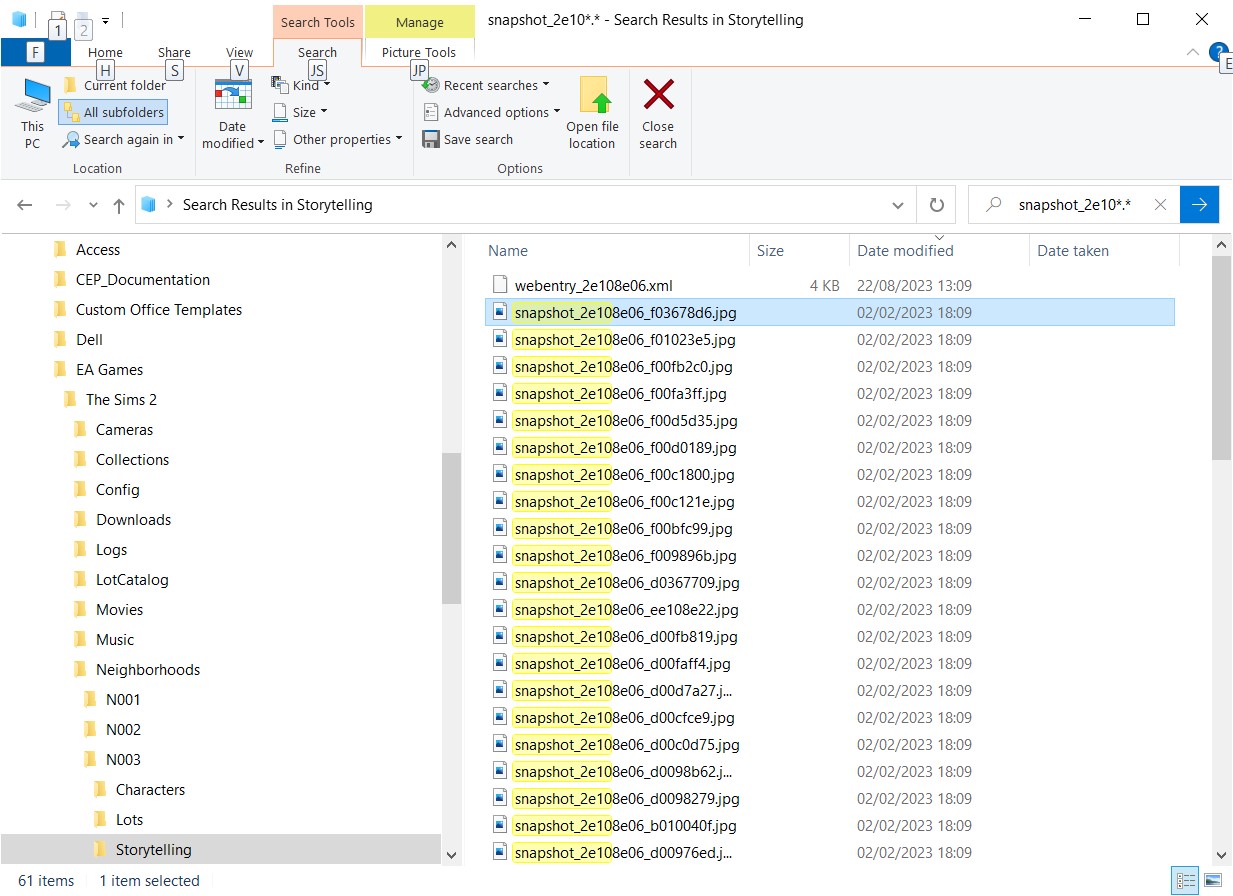
I checked by looking at the same folder with the same filter in a command prompt window:
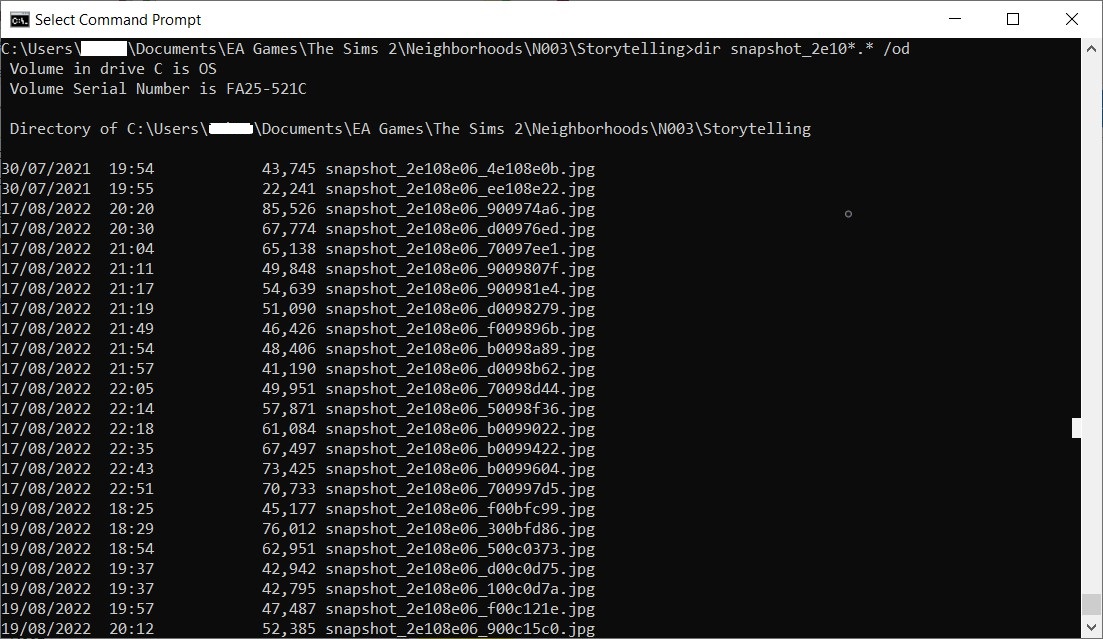
I don't know what I should do. I can see the pictures properly, and in the right order inside the game's Storytelling feature, but the pictures -- especially the thumbnails -- are very small there. I like to be able to view the pictures outside the game, where I can enlarge them a little, to help me to see what was going on. I think someone recently mentioned an alternative to Windows Explorer in a post in one of the threads here. (In which case maybe I should have asked in WCIF instead of here) but there may be other solutions or workarounds. And while I'm at it, an alternative picture file viewer to "Photos" could be useful too. If I do need to get new software, I obviously would prefer something free, or at least cheap. (I am a Scotsman after all!
Advertisement
#2
 23rd Aug 2023 at 1:26 AM
23rd Aug 2023 at 1:26 AM
Posts: 3,780
Thanks: 9631 in 44 Posts
Windows Explorer's search function is awful, and shouldn't be relied upon under any circumstances. Why not name the images according to the order you want them to appear in, and then sort by name?
#3
 23rd Aug 2023 at 2:34 AM
23rd Aug 2023 at 2:34 AM
Posts: 12,937
Thanks: 3 in 1 Posts
If you save to a backup drive, the "date changed" date changes to the date you copied it over.
I think there's a date filter called something like "original date" or "date created" (going off what I'd imagine the translated version is). The original date should still be stored in the files.
You'll have to manually add the filter (Right-click in the filter line, choose "more...")
I think there's a date filter called something like "original date" or "date created" (going off what I'd imagine the translated version is). The original date should still be stored in the files.
You'll have to manually add the filter (Right-click in the filter line, choose "more...")
My site - TS2 baby stuff - ToU
My stories: Anna's diary - Memories are forever - Little Fire Burning
My stories: Anna's diary - Memories are forever - Little Fire Burning
#4
 23rd Aug 2023 at 5:18 AM
23rd Aug 2023 at 5:18 AM
Posts: 3,780
Thanks: 9631 in 44 Posts
That really isn't true, or at least not always true. I have character files in my neighborhood that have a last modified date of 2004, and that date predates my current computer by like 15 years.
Here are the dates on one of these files:
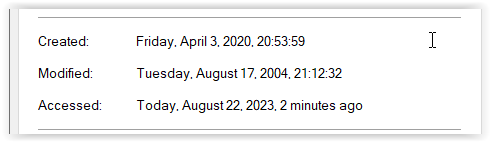
You can see that the Created date got updated when I set up my latest computer and copied over all of my Sims files in 2020, but the last modified date was not changed from 2004.
Here are the dates on one of these files:
You can see that the Created date got updated when I set up my latest computer and copied over all of my Sims files in 2020, but the last modified date was not changed from 2004.
#5
 23rd Aug 2023 at 12:46 PM
23rd Aug 2023 at 12:46 PM
You just need to change the sort order in the window.


This is my folder, sorted by size.
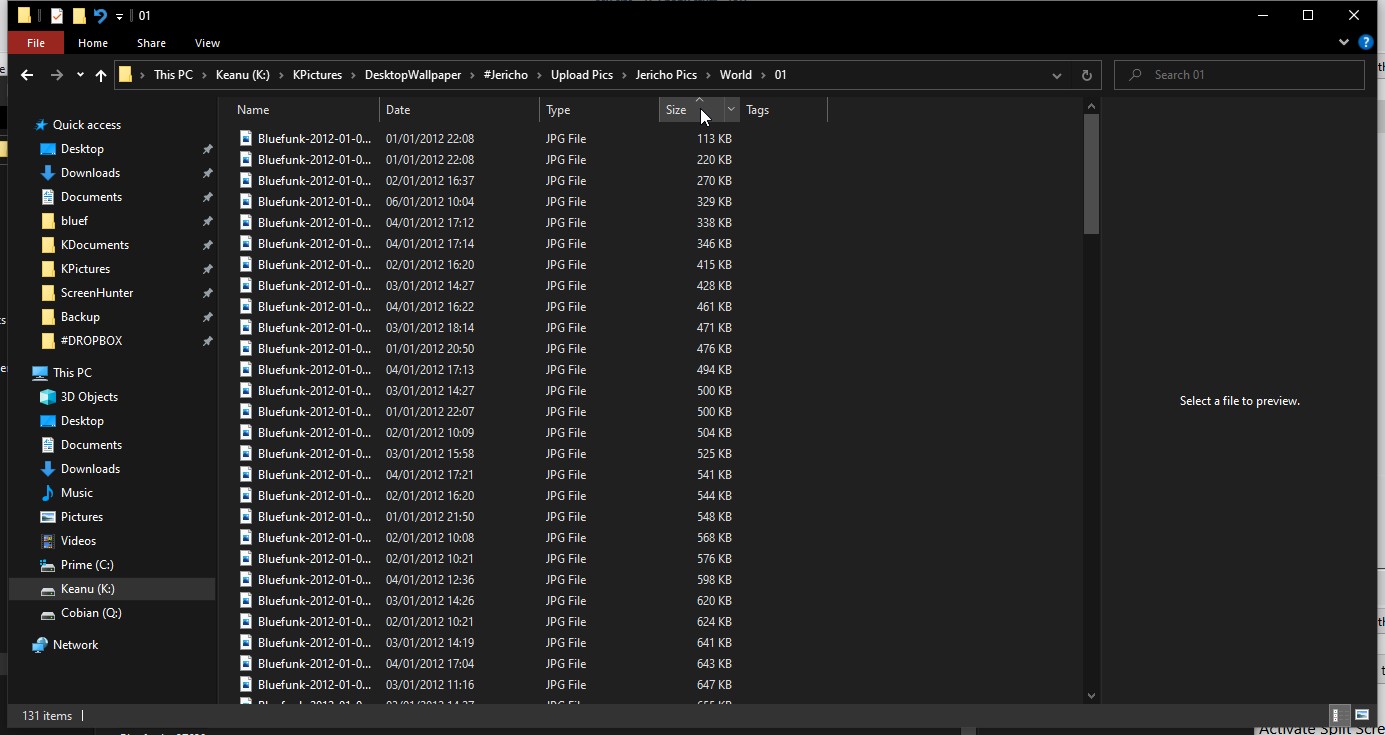
Looks like this when I change the view to tiles:
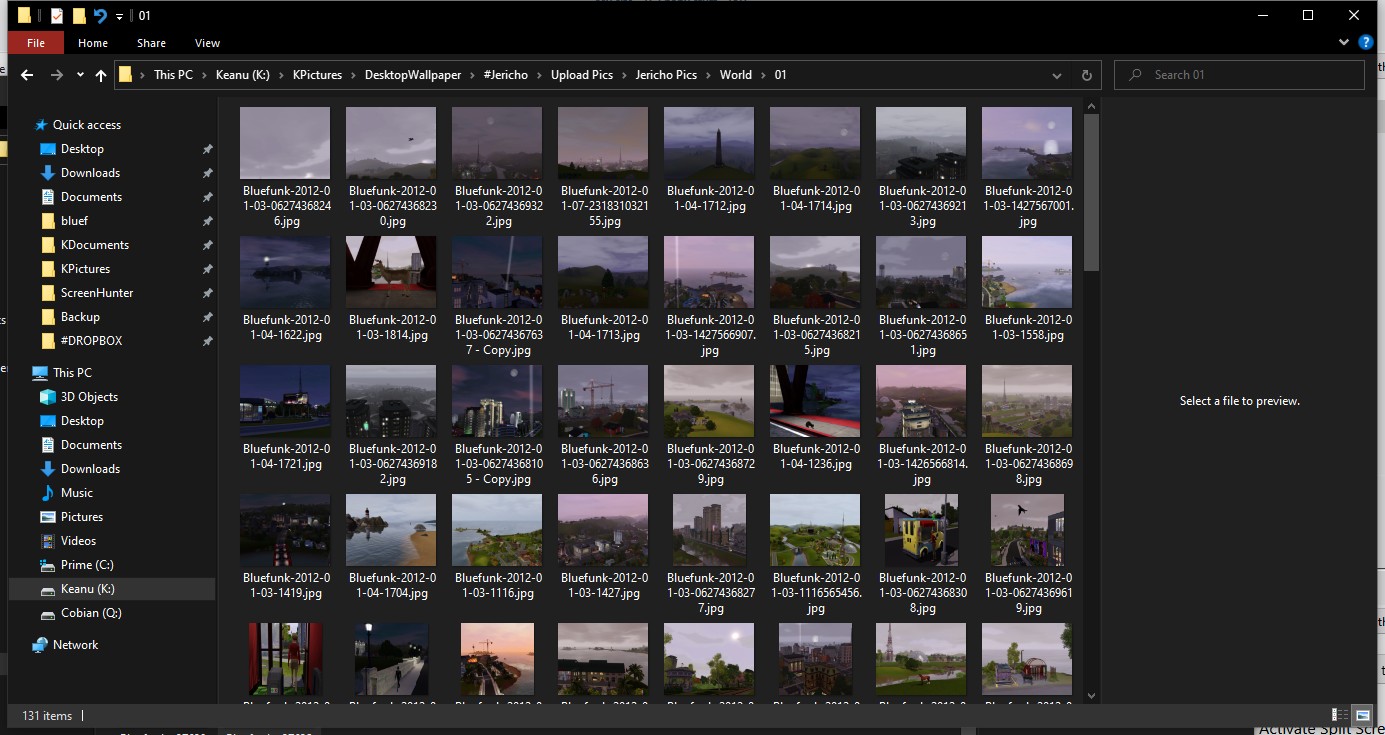
Right click on the menu bar-you can tick or untick what options you like- I choose 'Date Created' (here is where you would untick 'Date Taken'. (Bear in mind that my files have been copied over between several computers, so this is the date that I copied them- if I sorted by just the 'date' column it might make more sense here as this is the creation date stamp from the file info. You'd need to choose depending upon what you need):
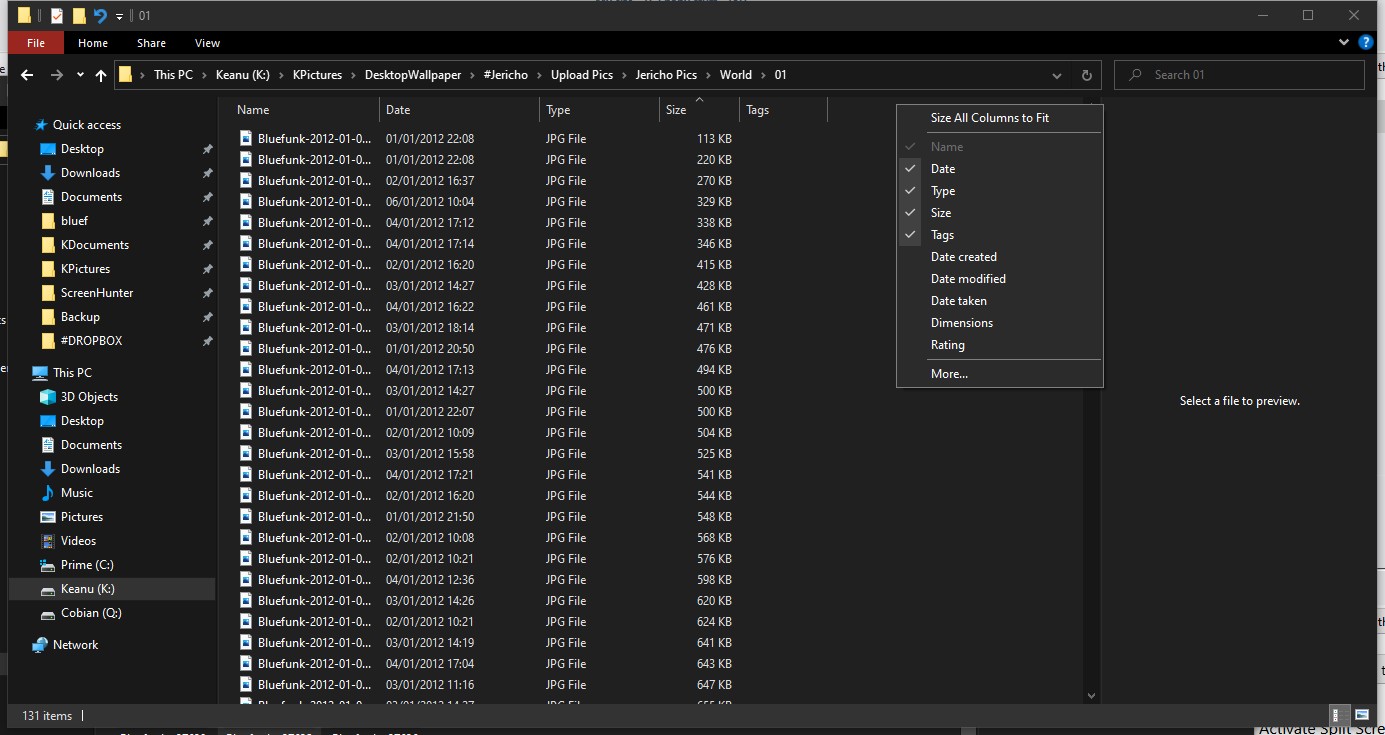
Click that column title to sort ascending or descending by Date Created.
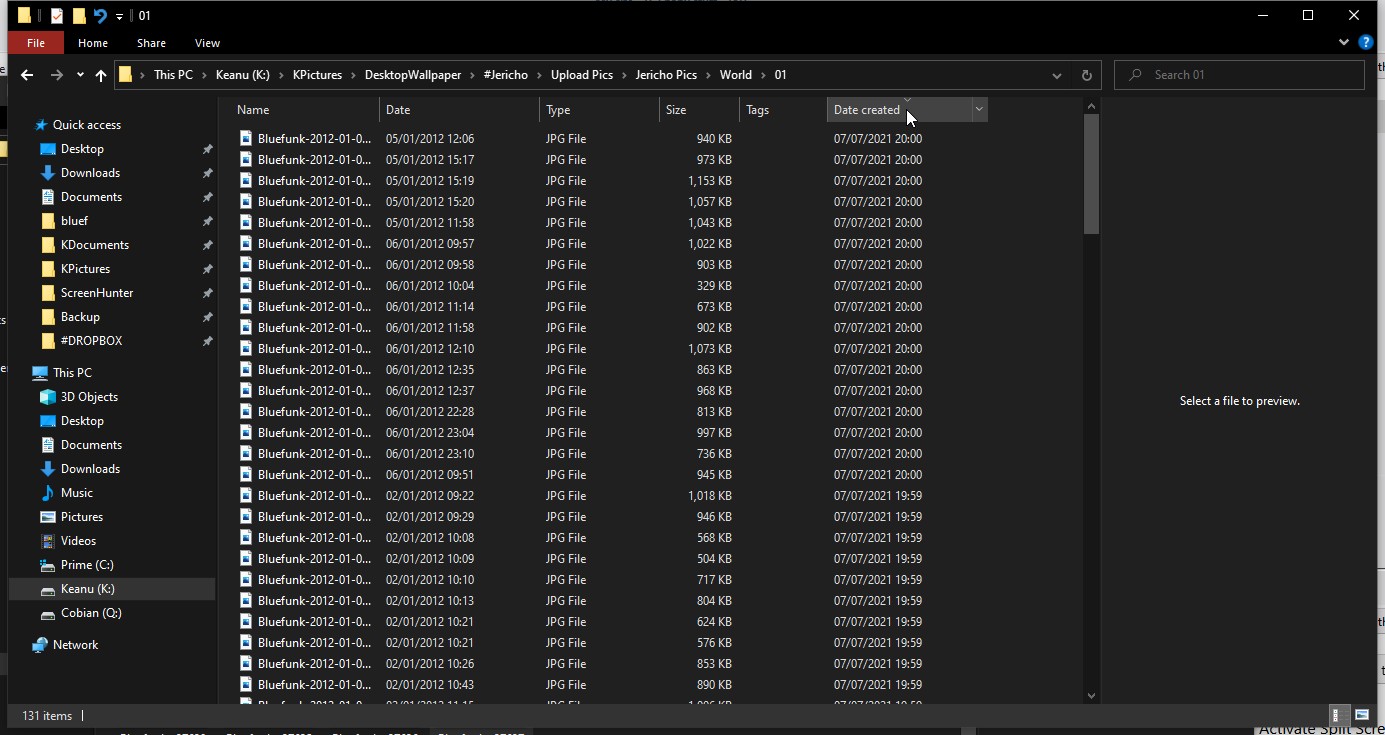
Then switch to tile view, it looks like this- the images are in order of the date I made them:
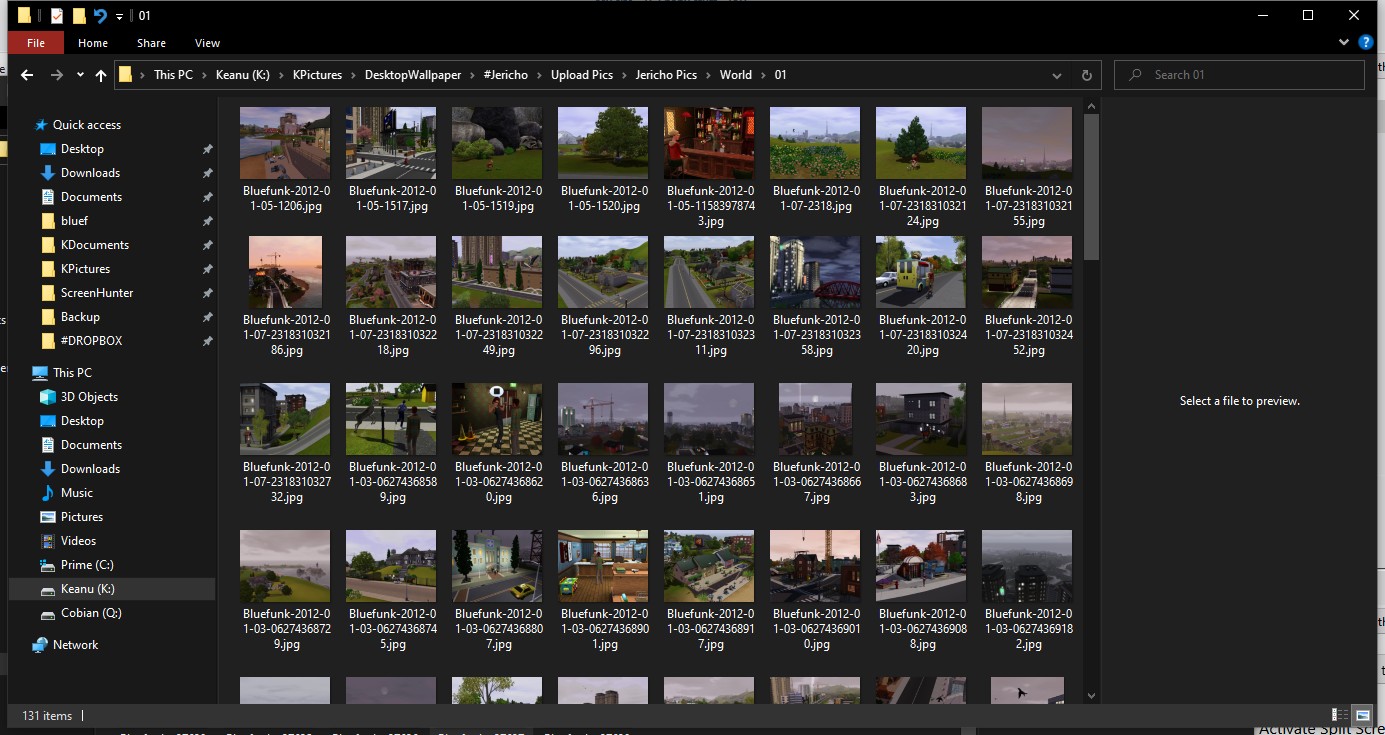
Looks like this when I change the view to tiles:
Right click on the menu bar-you can tick or untick what options you like- I choose 'Date Created' (here is where you would untick 'Date Taken'. (Bear in mind that my files have been copied over between several computers, so this is the date that I copied them- if I sorted by just the 'date' column it might make more sense here as this is the creation date stamp from the file info. You'd need to choose depending upon what you need):
Click that column title to sort ascending or descending by Date Created.
Then switch to tile view, it looks like this- the images are in order of the date I made them:


I will choose a path that's clear- I will choose free will
-RUSH- -RADIO- -RADIO- -EON- -ARCHIVES-
Simpeople and Me Archive- 11Dots Archive- My Sims World Archive- Sims 1 Archive
Angel Classic Rock Mix!
-RUSH- -RADIO- -RADIO- -EON- -ARCHIVES-
Simpeople and Me Archive- 11Dots Archive- My Sims World Archive- Sims 1 Archive
Angel Classic Rock Mix!
#6
 23rd Aug 2023 at 5:29 PM
23rd Aug 2023 at 5:29 PM
Posts: 10,978
Thanks: 5478 in 47 Posts
I did not know that you could do that. Thanks!
#7
 23rd Aug 2023 at 9:06 PM
23rd Aug 2023 at 9:06 PM
Quote: Originally posted by Charity
| I did not know that you could do that. Thanks! |
Glad to help! Getting it to stick, and getting it to work across all folders is a mystery though...

I will choose a path that's clear- I will choose free will
-RUSH- -RADIO- -RADIO- -EON- -ARCHIVES-
Simpeople and Me Archive- 11Dots Archive- My Sims World Archive- Sims 1 Archive
Angel Classic Rock Mix!
-RUSH- -RADIO- -RADIO- -EON- -ARCHIVES-
Simpeople and Me Archive- 11Dots Archive- My Sims World Archive- Sims 1 Archive
Angel Classic Rock Mix!
#8
 23rd Aug 2023 at 10:36 PM
23rd Aug 2023 at 10:36 PM
Posts: 1,129
Thanks: 110 in 1 Posts
Quote: Originally posted by simsample
Glad to help! Getting it to stick, and getting it to work across all folders is a mystery though... 
|
in the View option there is no possibilty to tick this anymore? Sort order (and column visibility) was under the RClick IIRC.
Neither in the 'Edit/Options->set view as default?' exists?
There is some regedit magic for this for sure (until next brilliant update ofc) in the Explorer branch. I am not in the mood to spin VM with Windows (vacation, damn!) so I won't check in a few days.
favorite quote: "When ElaineNualla is posting..I always read..Nutella. I am sorry" by Rosebine
self-claimed "lower-spec simmer"
#9
 23rd Aug 2023 at 10:42 PM
23rd Aug 2023 at 10:42 PM
There's this:
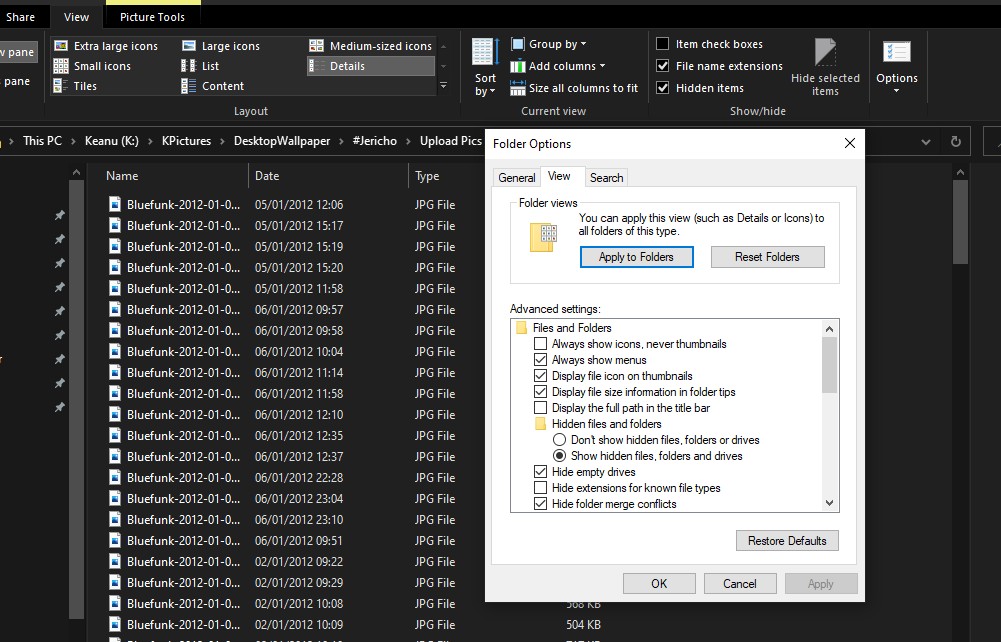
I find though that the folder type can vary according to the context in which you view a folder, so things get undone often.
There's a whole bunch of stuff in group policy and of course the registry about this, but for the average user, Windows made things a bit muddled with the settings interface pasted over the old control panel.
I find though that the folder type can vary according to the context in which you view a folder, so things get undone often.
There's a whole bunch of stuff in group policy and of course the registry about this, but for the average user, Windows made things a bit muddled with the settings interface pasted over the old control panel.
I will choose a path that's clear- I will choose free will
-RUSH- -RADIO- -RADIO- -EON- -ARCHIVES-
Simpeople and Me Archive- 11Dots Archive- My Sims World Archive- Sims 1 Archive
Angel Classic Rock Mix!
-RUSH- -RADIO- -RADIO- -EON- -ARCHIVES-
Simpeople and Me Archive- 11Dots Archive- My Sims World Archive- Sims 1 Archive
Angel Classic Rock Mix!
#10
 23rd Aug 2023 at 10:57 PM
23rd Aug 2023 at 10:57 PM
Posts: 9,955
Thanks: 416 in 15 Posts
Quote: Originally posted by simmer22
|
If you save to a backup drive, the "date changed" date changes to the date you copied it over. I think there's a date filter called something like "original date" or "date created" (going off what I'd imagine the translated version is). The original date should still be stored in the files. You'll have to manually add the filter (Right-click in the filter line, choose "more...") |
Quote: Originally posted by kestrellyn
|
That really isn't true, or at least not always true. I have character files in my neighborhood that have a last modified date of 2004, and that date predates my current computer by like 15 years. Here are the dates on one of these files: You can see that the Created date got updated when I set up my latest computer and copied over all of my Sims files in 2020, but the last modified date was not changed from 2004. |
With Windows' default copy handler, copying files will set 'created' to the current datetime, while moving will preserve the existing one. I think there's also some different behaviour regarding moving files across different partitions, a bit fuzzy on the details. However, a lot of non-default copy handlers can preserve the created date.
I'm secretly a Bulbasaur. | Formerly known as ihatemandatoryregister
Looking for SimWardrobe's mods? | Or Dizzy's? | Faiuwle/rufio's too! | smorbie1's Chris Hatch archives
#11
 23rd Aug 2023 at 11:40 PM
23rd Aug 2023 at 11:40 PM
Posts: 12,937
Thanks: 3 in 1 Posts
I think perhaps I was thinking of the "created" date above, or just the "date". I have moved some really old files forth and back between my computers, and the "date changed" is usually kept as the original date (this one does change if you actually make changes to the file after it's moved, but as long as you don't make changes it seems to keep the date it had), but that sorting method often doesn't show, and needs to be added manually (which is annoying, because it's the one I use 99% of the time when I want to sort by date).
The "Date created" seems to change to whichever date the file was added, at least when moving from a harddrive (all the files I'd moved over had changed this date, with one random example set of files that had this date set 4 years later than the "Date changed" date).
The simple "Date" option seems to be more in line with the date actually created, although it's not entirely to be trusted.
I find this handling to be really messy, and don't really have a full overview of which dates are sorted how. Used to be a lot better on the previous Windows versions...
The "Date created" seems to change to whichever date the file was added, at least when moving from a harddrive (all the files I'd moved over had changed this date, with one random example set of files that had this date set 4 years later than the "Date changed" date).
The simple "Date" option seems to be more in line with the date actually created, although it's not entirely to be trusted.
I find this handling to be really messy, and don't really have a full overview of which dates are sorted how. Used to be a lot better on the previous Windows versions...
My site - TS2 baby stuff - ToU
My stories: Anna's diary - Memories are forever - Little Fire Burning
My stories: Anna's diary - Memories are forever - Little Fire Burning
#12
 24th Aug 2023 at 12:15 AM
24th Aug 2023 at 12:15 AM
Posts: 3,780
Thanks: 9631 in 44 Posts
Quote: Originally posted by Bulbizarre
| With Windows' default copy handler, copying files will set 'created' to the current datetime, while moving will preserve the existing one. I think there's also some different behaviour regarding moving files across different partitions, a bit fuzzy on the details. However, a lot of non-default copy handlers can preserve the created date. |
If you're moving a file that's on the same hard drive and partition, the file doesn't actually get moved. Instead, the OS just reroutes the file table so that the new filename points at the existing file, but its actual location on the disk doesn't change. If you're moving across disks or partitions, it obviously can't do that, so the file actually has to be moved. In theory, you wouldn't want these to have different effects on the file dates, since this is an implementation detail and not something the user should need to be aware of, but it wouldn't surprise me if Windows was inconsistent like that.
Who Posted
|
|

 Sign in to Mod The Sims
Sign in to Mod The Sims