- Site Map >
- Modding and Creation >
- Sims 3 Creation >
- Meshing >
- Milkshape 3D - Milkshape 3d isn't working at all
- Site Map >
- Modding and Creation >
- Sims 3 Creation >
- Meshing >
- Milkshape 3D - Milkshape 3d isn't working at all
Replies: 16 (Who?), Viewed: 790 times.
#1
 17th May 2023 at 8:04 PM
17th May 2023 at 8:04 PM
Posts: 10
Milkshape 3d isn't working at all
Hi all,I have a problem with Milkshape 3d (I tried 1.8.4 and 1.8.5) as it doesn't open ANY file from the marvelous designer (OBJ).
I am fighting for 3 days and still nothing.
It simply doesn't even react if I try to import a file.
I watched hundreds of tutorials and forums and can't find an answer or help.



Advertisement
#2
 17th May 2023 at 11:41 PM
17th May 2023 at 11:41 PM
Posts: 53
Could it be a polycount issue? Milkshape does not like high poly meshes very much. It freaks out and crashes.
#3
 17th May 2023 at 11:53 PM
17th May 2023 at 11:53 PM
Posts: 482
Thanks: 10 in 2 Posts
I don't know much about Marvelous Designer, but my gut feeling is that you should double check if the file size of the obj is 0. MS3D not giving an error message or crashing makes me feel like it is importing, but there isn't actually data in the file. Then you would know it is something in your export settings or method from MD.
If the file looks normal, try opening it with a program like Blender to ensure it is functional. I'd highly recommend using Blender anyway, Milkshape is very outdated and is only required for very specific things anymore- but at the end of the day it's up to you and what programs you feel comfortable using
If the file looks normal, try opening it with a program like Blender to ensure it is functional. I'd highly recommend using Blender anyway, Milkshape is very outdated and is only required for very specific things anymore- but at the end of the day it's up to you and what programs you feel comfortable using

#4
 17th May 2023 at 11:58 PM
17th May 2023 at 11:58 PM
Posts: 10
Quote: Originally posted by EpicNumberONE
| Could it be a polycount issue? Milkshape does not like high poly meshes very much. It freaks out and crashes. |
I was trying even a basic T-shirt made from 2 parts.
I click the import option, choose the OBJ file, and accept. The thing is that totally nothing happened. At all... :-(
I downloaded the program a few days ago and never used it yet.
#5
 18th May 2023 at 12:01 AM
18th May 2023 at 12:01 AM
Posts: 10
Quote: Originally posted by CardinalSims
|
I don't know much about Marvelous Designer, but my gut feeling is that you should double check if the file size of the obj is 0. MS3D not giving an error message or crashing makes me feel like it is importing, but there isn't actually data in the file. Then you would know it is something in your export settings or method from MD. If the file looks normal, try opening it with a program like Blender to ensure it is functional. I'd highly recommend using Blender anyway, Milkshape is very outdated and is only required for very specific things anymore- but at the end of the day it's up to you and what programs you feel comfortable using 
|
The files look fine, they all have weight. And they all open in the blender, however, in blender I don't have the option to export any type of file which I can use to import into the game...
Or maybe there is a way to do that but I don't know about it :-(
#6
 18th May 2023 at 12:14 AM
18th May 2023 at 12:14 AM
Posts: 482
Thanks: 10 in 2 Posts
There is a wonderful tutorial here at MTS about doing the things in Blender that used to be done in Milkshape.
I highly recommend the method explained by Lyralei in the same thread a few comments down.
You will need this plugin, also hosted here, to be able to export as GEOM for CAS items. It's a little bit of a learning curve, but easy to master!
There is an older plugin called Blender 2.7 TS3 Tools if you ever want to make ingame objects as well.
I highly recommend the method explained by Lyralei in the same thread a few comments down.
You will need this plugin, also hosted here, to be able to export as GEOM for CAS items. It's a little bit of a learning curve, but easy to master!
There is an older plugin called Blender 2.7 TS3 Tools if you ever want to make ingame objects as well.
#7
 18th May 2023 at 7:34 AM
18th May 2023 at 7:34 AM
Posts: 10
Quote: Originally posted by CardinalSims
|
There is a wonderful tutorial here at MTS about doing the things in Blender that used to be done in Milkshape. I highly recommend the method explained by Lyralei in the same thread a few comments down. You will need this plugin, also hosted here, to be able to export as GEOM for CAS items. It's a little bit of a learning curve, but easy to master! There is an older plugin called Blender 2.7 TS3 Tools if you ever want to make ingame objects as well. |
Oh thank you.
I will spend some time today to check all this information. I hope that I will finally find the way how to work with all of this.
I will let you know if I managed.
Thank you very much
#8
 18th May 2023 at 11:46 AM
18th May 2023 at 11:46 AM
Posts: 10
Quote: Originally posted by CardinalSims
|
There is a wonderful tutorial here at MTS about doing the things in Blender that used to be done in Milkshape. I highly recommend the method explained by Lyralei in the same thread a few comments down. You will need this plugin, also hosted here, to be able to export as GEOM for CAS items. It's a little bit of a learning curve, but easy to master! There is an older plugin called Blender 2.7 TS3 Tools if you ever want to make ingame objects as well. |
Sorry again.
I was trying to download this plugin for blender, but no matter what I am doing it shows me error message. Is there any chance that you can download it and send me for email?
I cannot unpack file :-(
#9
 18th May 2023 at 11:56 AM
18th May 2023 at 11:56 AM
Posts: 482
Thanks: 10 in 2 Posts
Blender plugins can be installed from their archive. If it downloads you don't need to open it 
You just open Blender (version 2.8 or newer), click Edit > Preferences, click the Add-On tab, click Install and select the file you downloaded.
Sims 3 GEOM Tools will then be in the list of Add-Ons and you can tick the box to enable it. GEOM options will then be available under Import and Export, as well as in the Scene Properties tab.
Good luck, and feel free to ask for assistance with any other step.

You just open Blender (version 2.8 or newer), click Edit > Preferences, click the Add-On tab, click Install and select the file you downloaded.
Sims 3 GEOM Tools will then be in the list of Add-Ons and you can tick the box to enable it. GEOM options will then be available under Import and Export, as well as in the Scene Properties tab.
Good luck, and feel free to ask for assistance with any other step.
#10
 18th May 2023 at 12:00 PM
18th May 2023 at 12:00 PM
Posts: 10
Quote: Originally posted by CardinalSims
Blender plugins can be installed from their archive. If it downloads you don't need to open it  You just open Blender (version 2.8 or newer), click Edit > Preferences, click the Add-On tab, click Install and select the file you downloaded. Sims 3 GEOM Tools will then be in the list of Add-Ons and you can tick the box to enable it. GEOM options will then be available under Import and Export, as well as in the Scene Properties tab. Good luck, and feel free to ask for assistance with any other step. |
Thank You very much I was successful this time. Thank you very much
#11
 18th May 2023 at 12:25 PM
18th May 2023 at 12:25 PM
Posts: 10
Quote: Originally posted by CardinalSims
Blender plugins can be installed from their archive. If it downloads you don't need to open it  You just open Blender (version 2.8 or newer), click Edit > Preferences, click the Add-On tab, click Install and select the file you downloaded. Sims 3 GEOM Tools will then be in the list of Add-Ons and you can tick the box to enable it. GEOM options will then be available under Import and Export, as well as in the Scene Properties tab. Good luck, and feel free to ask for assistance with any other step. |
Hopefully last one question.
I was using tutorial which you introduced me before and I actually made it till point when I need to convert file into WSO.
But... I dont know what I should to upload as a second part:

#12
 18th May 2023 at 12:54 PM
18th May 2023 at 12:54 PM
Posts: 482
Thanks: 10 in 2 Posts
WSO is the file format for the program TSR Workshop. If you want to use that program to make your creation, you can export a similar item as WSO and use that as the reference. For example, if you are making pants you would want to export the mesh of EA pants using TSRW.
Optionally, you can actually skip this part with GEOM tools instead.
From Lyralei's comment, import a cloned GEOM into Blender, click Transfer GEOM Data, export your mesh as GEOM. Then you can Replace it in S3PE manually.
If that seems intimidating, let me know which method you'd prefer (TSRW or S3PE) and I can attach screenshots.
Optionally, you can actually skip this part with GEOM tools instead.
From Lyralei's comment, import a cloned GEOM into Blender, click Transfer GEOM Data, export your mesh as GEOM. Then you can Replace it in S3PE manually.
If that seems intimidating, let me know which method you'd prefer (TSRW or S3PE) and I can attach screenshots.
#13
 18th May 2023 at 2:38 PM
18th May 2023 at 2:38 PM
Posts: 10
Quote: Originally posted by CardinalSims
|
WSO is the file format for the program TSR Workshop. If you want to use that program to make your creation, you can export a similar item as WSO and use that as the reference. For example, if you are making pants you would want to export the mesh of EA pants using TSRW. Optionally, you can actually skip this part with GEOM tools instead. From Lyralei's comment, import a cloned GEOM into Blender, click Transfer GEOM Data, export your mesh as GEOM. Then you can Replace it in S3PE manually. If that seems intimidating, let me know which method you'd prefer (TSRW or S3PE) and I can attach screenshots. |
Ok, I found the way finally how to manage all of this, but at the end I have problem with actual mesh which I import into TSRW.
They are not in the place where they should to be...
Any idea :-)

#14
 19th May 2023 at 1:06 AM
19th May 2023 at 1:06 AM
Posts: 482
Thanks: 10 in 2 Posts
Good job with all the progress you have made so far 
I'm not very experienced with TSRW, but I do know that importing between different software can cause axis issues like this.
In Blender, especially if you are working with obj, there can be axis changes under Object Properties (orange box icon) that need to be applied before export. With your cursor in the viewport, press Alt+A to open the apply menu and apply All Transforms.
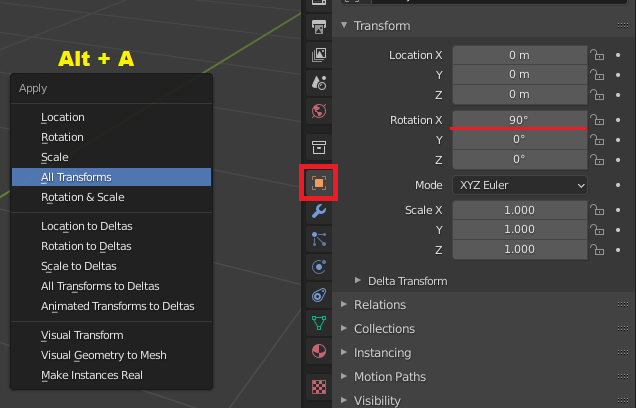

I'm not very experienced with TSRW, but I do know that importing between different software can cause axis issues like this.
In Blender, especially if you are working with obj, there can be axis changes under Object Properties (orange box icon) that need to be applied before export. With your cursor in the viewport, press Alt+A to open the apply menu and apply All Transforms.
#15
 20th May 2023 at 11:59 AM
20th May 2023 at 11:59 AM
Posts: 52
Thanks: 122 in 3 Posts
based on the head and pants/shoes, this looks like a sims 4 project. if you're trying to make ts3 cc, you have to clone a ts3 item in tsrw or it won't work
#16
 21st May 2023 at 8:11 AM
21st May 2023 at 8:11 AM
Posts: 10
Quote: Originally posted by thornowl
| based on the head and pants/shoes, this looks like a sims 4 project. if you're trying to make ts3 cc, you have to clone a ts3 item in tsrw or it won't work |
Thank you very much for the answer. I am learning from zero :-(
Is there any tutorial on how to do this?
Thank you for everything.
#17
 21st May 2023 at 1:03 PM
21st May 2023 at 1:03 PM
Posts: 52
Thanks: 122 in 3 Posts
it's exactly the same as making a ts4 project, just choose an item under "sims 3 clothing"


Who Posted
|
|

 Sign in to Mod The Sims
Sign in to Mod The Sims